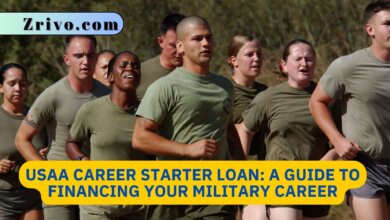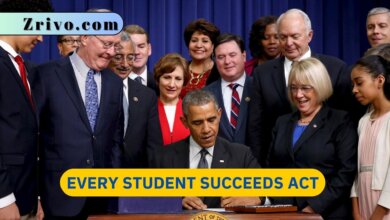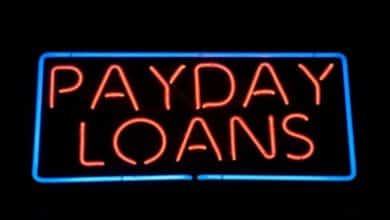How to Find Student Loan Account Number
Everything you need to know about your student loan information can be found easily. The same goes for the student loan account number but how you're going to find it changes based on the loan servicer. If you know your servicer(s), you can head over to your online account and find the student loan account number on under account.

Contents
Where to Find Student Loan Account Number
When it comes to managing your student loans, knowing where to find your student loan account number is crucial. This number acts as an identifier, especially when communicating with your loan servicer. Here’s a guide on how to find it.
Student Loan Account Number: How to Find It
Your student loan account number is unique to your student loan and is essential for various tasks, including making payments, seeking deferment or forbearance, or consolidating loans.
- Online Account Access: The easiest way to find your student loan account number is by logging into your online account with your loan servicer. Once logged in, navigate to the account details or loan summary section.
- Monthly Statements: Each month, your loan servicer sends a statement, either digitally or by mail. This statement will typically include your account number.
- Contacting Your Loan Servicer: If you cannot find your account number using the methods above, you can directly contact your loan servicer. They’ll provide the information after verifying your identity.
How to Locate Your Student Loan Account Number
There are differences in locating your account number based on the type of loan you have:
- Federal Student Loan: For federal student loans, including Direct Loans and Federal Family Education Loans, you can visit the Federal Student Aid website. After logging in, your account number and loan details will be available.
- Private Student Loan: For private student loans, you should visit the website of your private lender or loan servicer. The process might vary, but generally, after logging in, you can view your loan details, including the account number.
How to Track Your Student Loan Account Number
Lost track of your student loans? Don’t fret; you can find them again.
- For Federal Student Loans, the National Student Loan Data System (NSLDS) can help. It’s the U.S. Department of Education’s database for all federal student aid. By logging in with your FSA ID, you can track all your federal student loans.
- For Private Student Loans, you might need to check your credit report. Private student loans will be listed there. You can then contact the respective lenders for account numbers and details.
| Loan Type | How to Find Account Number |
|---|---|
| Federal Student Loan (Direct Loan, Federal Family Education Loan) | Federal Student Aid website, NSLDS |
| Private Student Loan | Lender’s website, Credit report |
In conclusion, whether you have a federal student loan or a private student loan, it’s essential to know where and how to find, locate, and track your student loan account number. This number is vital for managing your loan efficiently and ensuring you stay on top of your repayments. Always keep this number safe and never share it unnecessarily. Remember, by 2024, with the continued rise in education costs, being proactive in managing your loans can save you a lot of stress in the long run.
If you don’t know who your student loan servicer is, you need to head over to StudentAid.gov and log in to your account using FSA ID. This is the username and password you created when you made your FAFSA application.
Step 1. Log in to your StudentAid account.
Step 2. Verify name, date of birth, FSA ID and Social Security Number
Step 3. Under account, find student loan information.
StudentAid.gov provides a whole lot of information about your student loan than just the servicer. You will be able to see all the information on your student loan such as interest rates, loan amounts, and balances. This also includes the servicer and its contact information